Container orchestration in AWS
Overview
Amazon Elastic Container Service (ECS) is a highly scalable and high-performance container orchestration service. It integrates seamlessly with the rest of the AWS ecosystem, allowing you to focus on your application without worrying about scheduling containers on virtual machines.
ECS Cluster
An ECS cluster is a logical grouping of tasks or services that helps you manage containers on the Amazon Web Services (AWS) platform. It acts as a pool of resources where you can run your containerized applications. Within a cluster, you can deploy tasks and services using either EC2 instances or AWS Fargate. You can also combine both launch types within a single cluster.
EC2 Launch Type 🖥️
The EC2 launch type allows you to run your containers on a cluster of Amazon EC2 instances. You have full control over the instances, including the underlying operating system and configuration.
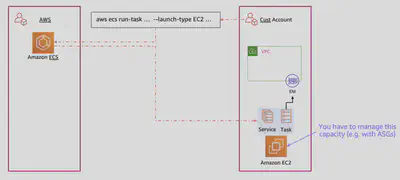
Key Features
- Customization: You can choose specific EC2 instance types, AMIs, and configure the instances as required.
- Control: You manage the lifecycle of the EC2 instances, including scaling, updating, and patching.
- Networking: Instances within an ECS cluster can be configured in multiple networking modes (
bridge,host,awsvpcetc.).
Fargate Launch Type ☁️
AWS Fargate is a serverless compute engine for containers that works with ECS. With Fargate, you do not need to provision, configure, or manage EC2 instances.
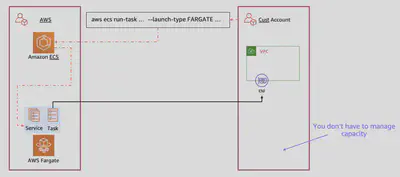
Key Features
- Serverless: No need to manage the underlying EC2 instances. AWS handles the infrastructure.
- Scalability: Automatically scales as needed without manual intervention.
- Simplified Management: Focus on deploying and managing your containerized applications rather than the infrastructure.
Tasks
In ECS, the basic unit of a deployment is a task, a logical construct that models one or more containers. This means that the ECS APIs operate on tasks rather than individual containers. In ECS, you can’t run a container: rather, you run a task, which, in turns, run your container(s). A task contains one or more containers.
- Task Definition: This is a
JSONtext file that describes one or more containers (up to ten) that form your application. Think of it as a blueprint for your application. - Parameters: Specify containers, launch type, ports, and data volumes.
Example Task Definition:
{ "family": "nginx-task-def", "networkMode": "bridge", // Change to "awsvpc" if using AWSVPC mode "containerDefinitions": [ { "name": "nginx", "image": "nginx", "memory": 256, "cpu": 256, "essential": true, "portMappings": [ { "containerPort": 80, "hostPort": 80 } ], "logConfiguration": { "logDriver": "awslogs", "options": { "awslogs-group": "/ecs/nginx", "awslogs-region": "us-west-2", "awslogs-stream-prefix": "ecs" } } } ] }
Service
Amazon ECS Service allows you to run and maintain a desired state by running a specified number of instances of tasks simultaneously within a cluster.
Desired State: You specify the desired number of task instances. The ECS Service scheduler ensures that this number is maintained by replacing failed tasks.
Deployment Types:
ECS Servicesupports rolling updates and blue/green deployments using AWS CodeDeploy.Load Balancing: You can associate an ECS Service with an
Elastic Load Balancerto distribute traffic across tasks.Auto Scaling: Automatically adjust the number of
tasksin response to demand. Health Checks. Monitor the health of the tasks and automatically replace unhealthy tasks.Example Service Definition:
{ "serviceName": "nginx-service", "taskDefinition": "nginx-task-def", "desiredCount": 2, "launchType": "EC2", // Or "FARGATE" if using Fargate "loadBalancers": [ { "targetGroupArn": "arn:aws:elasticloadbalancing:region:account-id:targetgroup/my-target-group", "containerName": "nginx", "containerPort": 80 } ], "networkConfiguration": { "awsvpcConfiguration": { "subnets": [ "subnet-abcde123", "subnet-bcde234f" ], "securityGroups": [ "sg-0123456789abcdef0" ], "assignPublicIp": "ENABLED" } }, "deploymentConfiguration": { "maximumPercent": 200, "minimumHealthyPercent": 100 } }To enable
auto scaling, you can define a scaling policy using AWS Application Auto Scaling. Below is an example to scale based on CPU utilization:{ "scalableTarget": { "maxCapacity": 5, "minCapacity": 2, "resourceId": "service/nginx-cluster/nginx-service", "roleARN": "arn:aws:iam::account-id:role/aws-service-role/ecs.application-autoscaling.amazonaws.com/AWSServiceRoleForApplicationAutoScaling_ECSService", "scalableDimension": "ecs:service:DesiredCount", "serviceNamespace": "ecs" }, "scalingPolicy": { "policyName": "nginx-cpu-scaling-policy", "policyType": "TargetTrackingScaling", "targetTrackingScalingPolicyConfiguration": { "targetValue": 50.0, "predefinedMetricSpecification": { "predefinedMetricType": "ECSServiceAverageCPUUtilization" }, "scaleInCooldown": 60, "scaleOutCooldown": 60 } } }
ECS Agent
The ECS Agent is a daemon component that has to run on each Amazon EC2 instance within an ECS cluster. It is responsible for managing the state of containers on the EC2 instance. The agent communicates with the ECS service to start, stop, and monitor the containers.
Key Responsibilities
Communication with ECS: The
agentcontinuously communicates with theECS serviceto receive instructions and report the status of running tasks.Task Lifecycle Management: It handles the lifecycle of Docker containers, including pulling images, starting containers, and stopping them when required.
Monitoring and Reporting: The agent collects and reports metrics, logs, and the current state of the containers back to the ECS service.
Resource Management: It manages the allocation of CPU, memory, and other resources to the running containers on the EC2 instance.
Here’s a simplified diagram showing the interaction between the ECS Agent, ECS Service, and the EC2 instances:
+---------------------+ +-------------------+
| ECS Service | <---------> | ECS Agent |
+---------------------+ +-------------------+
^ ^
| |
v v
+------------+ +-------------------+
| ECS Task | | EC2 Instance |
+------------+ +-------------------+
IAM Roles
ecsInstanceRole 🔐
The ecsInstanceRole is an AWS IAM role that provides the necessary permissions for the ECS Agent to interact with other AWS services on behalf of the EC2 instance.
Key Permissions
Register/De-register Instances: Permissions to register and deregister instances with the
ECS cluster.Send Container Logs: Permissions to send logs to Amazon
CloudWatch.Retrieve Secrets and Parameters: Permissions to retrieve secrets from AWS
Secrets Managerand parameters from AWS Systems Manager Parameter Store.Access to ECS API: Permissions to make API calls to the
ECS serviceto report the status of containers and instances.Example
IAM Policythat might be attached to theecsInstanceRole:{ "Version": "2012-10-17", "Statement": [ { "Effect": "Allow", "Action": [ "ecs:CreateCluster", "ecs:DeregisterContainerInstance", "ecs:DiscoverPollEndpoint", "ecs:Poll", "ecs:RegisterContainerInstance", "ecs:StartTelemetrySession", "ecs:UpdateContainerInstancesState", "ecs:Submit*" ], "Resource": "*" }, { "Effect": "Allow", "Action": [ "ecr:GetAuthorizationToken", "ecr:BatchCheckLayerAvailability", "ecr:GetDownloadUrlForLayer", "ecr:BatchGetImage" ], "Resource": "*" }, { "Effect": "Allow", "Action": [ "logs:CreateLogStream", "logs:PutLogEvents" ], "Resource": [ "arn:aws:logs:*:*:log-group:/ecs/*" ] }, { "Effect": "Allow", "Action": [ "ssm:GetParameters", "secretsmanager:GetSecretValue", "kms:Decrypt" ], "Resource": "*" } ] }Visual Representation of
ecsInstanceRole+-----------------+ | ECS Agent | +--------^--------+ | v +----------------------------+ | ecsInstanceRole (IAM) | +-------------^--------------+ | v +----------------+ +-------------------+ +-------------+ | ECS | | Amazon CloudWatch | | AWS Secrets | | Service | | (Logs, Metrics) | | Manager | +----------------+ +-------------------+ +-------------+
ecsTaskExecutionRole 🔐
The ecsTaskExecutionRole is another IAM role, but it is assigned to the ECS tasks rather than the EC2 instances. This role provides the necessary permissions for the ECS service to pull container images and manage secrets for running containers.
Key Permissions 🔑
ECR Access: Permissions to pull container images from Amazon ECR.
CloudWatch Logs: Permissions to create log streams and put log events.
Secrets Manager: Permissions to retrieve secrets for use within containers.
Systems Manager: Permissions to retrieve parameters from the Systems Manager Parameter Store.
{ "Version": "2012-10-17", "Statement": [ { "Effect": "Allow", "Action": [ "ecr:GetDownloadUrlForLayer", "ecr:BatchGetImage", "ecr:GetAuthorizationToken" ], "Resource": "*" }, { "Effect": "Allow", "Action": [ "logs:CreateLogStream", "logs:PutLogEvents" ], "Resource": [ "arn:aws:logs:*:*:log-group:/ecs/*" ] }, { "Effect": "Allow", "Action": [ "secretsmanager:GetSecretValue", "ssm:GetParameters", "kms:Decrypt" ], "Resource": "*" } ] }Visual Representation of
ecsTaskExecutionRole+------------------------------+ | ECS Task | +---------------^--------------+ | v +------------------------------+ | ecsTaskExecutionRole (IAM) | +---------------^--------------+ | v +----------------+ +-------------------+ +-------------+ | Amazon ECR | | Amazon CloudWatch | | AWS Secrets | | (Images) | | (Logs) | | Manager | +----------------+ +-------------------+ +-------------+
Networking
Amazon ECS supports multiple networking modes for tasks, providing flexibility in how your containers interact with each other and the internet.
Bridge Mode 🌉
Default for EC2: If the network mode is
bridge, the task utilizesDocker’s built-in virtual network a.k.abridgenetwork which runs inside each EC2 instance.There’s one
ENIfor each EC2 instance andSecurity Groupsare attached at theENIlevel i.e at each EC2 instance in this case.Tasks are attached to this bridge network.
No network isolation between containers
Port Mapping:
Static: Explicitly map container ports to host ports. Cannot run more than one instance of the task on the same
host.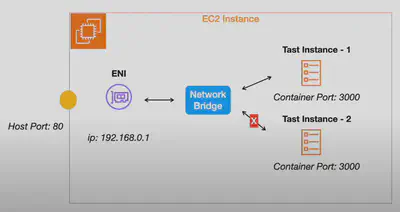
Dynamic: Specify the container port but leave the host port as
0. This allows ECS to automatically assign an available host port at runtime.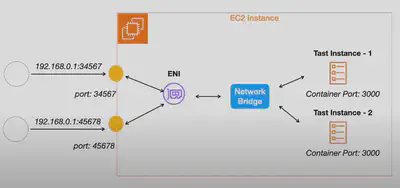
Host Mode 🖧
- High Performance: Containers share the host’s network stack, eliminating the need for port mapping.
- Use Case: Suitable for applications that need high network throughput.
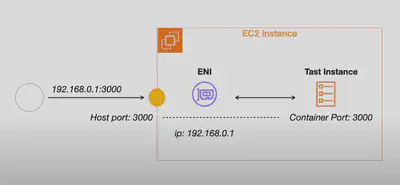
AWSVPC Mode 🔌
- VPC Integration: Each task gets its own Elastic Network Interface (
ENI) and a unique private IP address within the VPC. - In addition
Security Groupsare attached at theENIlevel i.e. each task gets it’s own Security Group. - Security and Isolation: Achieves network solation, best for secure, isolated environments.
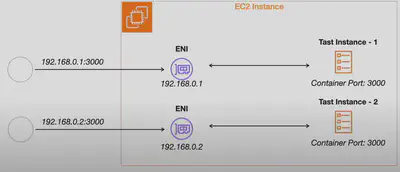
{
"networkMode": "awsvpc",
"containerDefinitions": [
{
"name": "my-container",
"image": "my-image",
"portMappings": [
{
"containerPort": 80,
"hostPort": 80
}
],
"networkInterfaces": [
{
"eniId": "eni-0123456789abcdef0"
}
]
}
]
}
No Networking 🚫
- Standalone: Tasks are isolated and do not have any networking capabilities.
- Use Case: Useful for batch processing where networking is unnecessary.
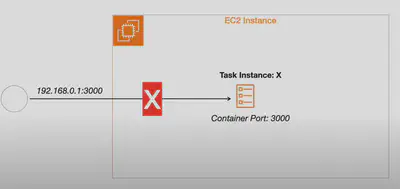
Network Compatibility
| Networking Mode | Linux Compatibility | Windows Compatibility | Fargate Compatibility |
|---|---|---|---|
| Bridge Mode | Yes | No | No |
| Host Mode | Yes | No | No |
| AWSVPC Mode | Yes | Yes | Yes |
| No Networking | Yes | Yes | Yes |
By utilizing these features and modes effectively, you can optimize your AWS ECS environments for performance, security, and scalability.